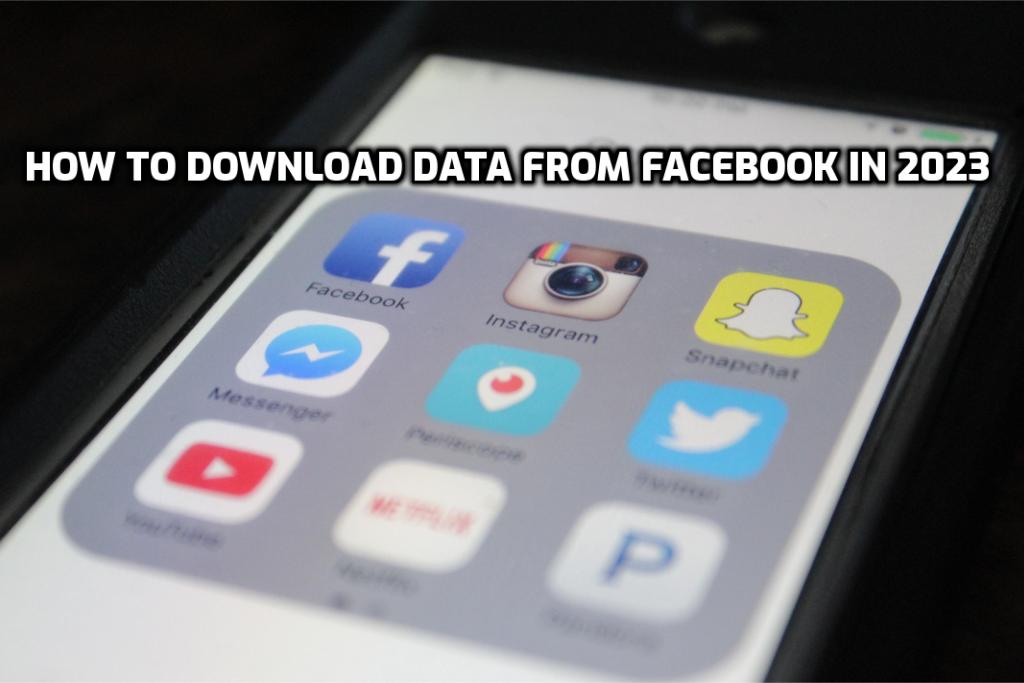
From your Facebook account, you can download all of your past data. Before you close your account for good, we suggest you back it up. To back up your account, go to the bottom of the General Account Settings page and click “Download a copy of your Facebook data.” Click on the link.
You can download all the information from your Facebook account to your computer when you back it up. Tell the backup page that you only want to download your photos and videos if that’s what you want to do. Videos, photos, posts, comments, likes, phrases, friends, followers, people who follow them, messages, groups, events, profile information, saved content, payment history, pages, places, ads, search history, searches, location history, entire archive, login information, and network information can all be downloaded.
You should save information from Facebook because you might need it in the future. So, we’ll show you how to download the report from Facebook. You can easily follow the steps to get the information in your folders.
Why should I get the file?
Facebook is a place where a lot of memories and friends can be found. It is the biggest social media site where people make lasting friends, share things, and feel something. Even if you want to shut down your account, you don’t want to lose old information and memories. If you change your mind and want to get it back, you can only download the data. Say you have a Facebook page that you want to get rid of. After you learn how to delete a Facebook page, you should download the whole thing. In this case, you want to start posting again. You can download the following:
- Posts
- Photos
- Videos
- Comments
- Likes
- Phrases
- Friends
- Followers and followed
- Messages
- Groups
- Events
- Profile information
- Pages
- Payment history
- Saved content
- Places
- Ads
- Search History
- Location History
- Searches
- Entire archive
- Login information
- Network information
Getting Your Facebook Information
You can download your Facebook data to your computer or mobile phone if you need to. You can find out how to get Facebook data on your computer or phone. You can use tools like Facebook Video Downloader to save your posts, but if you want to keep your data, you have to follow the steps on your account.
How to Get Facebook Information on a Mobile App
With the app, you can get information from Facebook on your phone. Here are the steps to follow to get data from Facebook.
- Tap the icon at the bottom that looks like you.
- Scroll down, and you’ll find the Settings and Privacy section.
- Tap on it, then tap settings.
- Tap on the button that says “Profile settings.”
- Find “Download profile information” by scrolling down.
- Choose what you want.
- Tap the button that says “Create file.”
How to Get Facebook Data on Your Computer
You can get your files from your computer by following the steps below:
- After clicking on your profile picture, go to “Settings & Privacy” in the menu.
- Click “Settings,” then click “Privacy.”
- Click the button that says “Your Facebook information.”
- You can look at the section called “Download profile information.”
- Click the button that says “view.”
- Choose the information you want to download. Click “Ask for a download.”
You’ll come across a zip file when you’re done with the steps. To open it, use a zip program or, if you’re using Windows 10, right-click the file and choose “extract all.” After you’ve extracted the files, double-click the index.htm file to find the information you’re looking for.
Things to think about
You should also be aware that you must look through a few folders to get your photos, videos, and messages. When people discovered that Facebook had used this information, it sparked a debate among people who use social media. Some things were done in response to this. But nothing did change. Because the terms of service for Facebook make it clear that the company uses this information, it works with all social networks, not just Facebook. Data is given to third-party companies so they can use it for advertising. In short, social media is dangerous for everyone, and that should be clear to you.
It’s not working! What to Do?
Did you try getting data from Facebook, but it didn’t work? Let’s look at what could go wrong:
- Something needs to be fixed with the link to download the data. You need to tell Facebook’s customer service about this so it can be improved.
- Your Internet connection might need to be stronger for you to be able to download the file. Turn off the modem and try again to connect to the internet.
- The request to download the data must be corrected or completed. Try again
- You might need more storage space on the PC or phone where you want to save the data. If this happens, your download might not work. Wipe your HDD clean and try again.
To sum up, downloading data from Facebook.
We’ve shown you how to get a copy of your Facebook data, and I hope you found this article helpful. After you download your Facebook data, you won’t have to worry about losing it, making you feel better about your account. You should still download the data if you don’t want to delete your account.
FAQs
How do I download Facebook data?
Click Settings, then click Settings & Privacy. Click Privacy in the left column, then click Your Facebook Information. Click View after you have gone to Download Profile Information. Tap the boxes on the right side of Facebook to add or remove categories of data from your request.
How long does it take to get information from Facebook?
After you click "Download," you'll be asked to enter your password again, and the download will start. Depending on your downloading data, this step should take five to ten minutes.
How long does Facebook keep information?
We keep data for as long as needed to give you and other people products and services like the ones above. Your account information will be held until your account is deleted unless we no longer need it to provide products and services. You can close your account whenever you want.
Can you get back the Facebook messages that you've deleted?
You can't see messages or conversations that have been erased. When you delete a message, it goes away from your Chat list for good. Remember that if you delete a message or conversation from your Chats list, it will still be on the other person's list. Find out how to delete a message you sent.
How do I download all history?
We'll send an email to your archived Google data with a link. Choose to Send a download link via email for "delivery method." Select Create export. When the email comes, click "Download archive" in it.
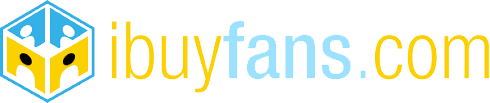
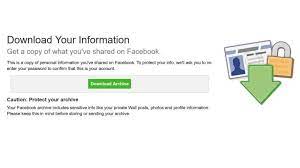
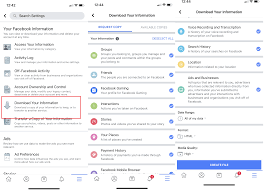
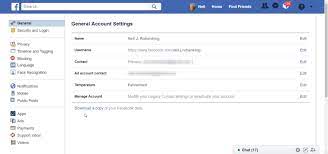


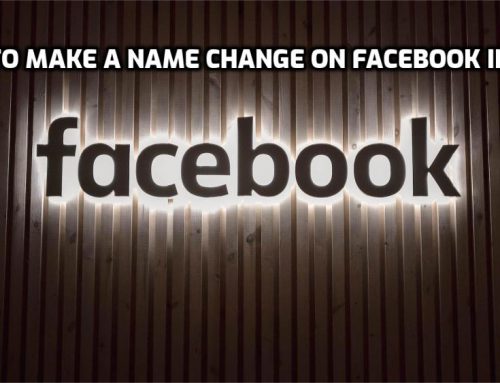
Leave A Comment