If you own a company, you must have a Facebook Business Page. Facebook is not a social network you can ignore, as it has 1.82 billion daily active users as of this writing.
This is likely why over 200 million businesses use Facebook’s free services. This includes business pages; yes, developing a presence for your company on Facebook in the form of a Page is a free way to promote your company.
Setting up a Facebook account for a company is pretty straightforward, and it’s highly likely that you already possess all of the tools and resources necessary to get started. Let’s dive in.
If you’d rather watch than read, you can get all the information you need to create a successful Facebook Business Page by watching this video:
What exactly is meant by the term “Facebook Business Page”?
A Facebook Page is a type of public profile on the social networking site that businesses can create, organizations, musicians, and other public figures. Pages allow businesses to connect with their respective Facebook audiences, share content and updates, promote upcoming events and releases, and share contact information. Pages also allow businesses to post status updates and share content.
Pages can be linked to advertising accounts on Facebook and Facebook stores.
The step-by-step guide to setting up a Facebook page for your company
To begin the process of creating a Facebook Business Page, you will first need to log into the personal Facebook account you use for your company. You don’t need to be concerned because the information from your account will not be viewable by the public on the Page for your business.
Every business page is managed by a page administrator (or administrators). Individuals with their own personal Facebook accounts serve as administrators. Your account is the key to your new business page, and you can only access it using this key. Suppose you have members of your team assisting you with your Page. In that case, those team members’ accounts will also be able to access the roles and capabilities that are specific to them.
Therefore, the first step in creating a page is to ensure that you are logged into your account. If you are already logged in, proceed to the next section.
Step 1: Sign up
Visit facebook.com/pages to create a new page.
Fill out the requested information about your company in the left-hand panel. The preview of the Page on the right will be updated in real-time as you make changes to it.
Use the name of your company or the name that people are most likely to search for when trying to locate your company as the name of your Page.
In the category field, enter one or two keywords that best characterize your company, and Facebook will offer some suggestions. You have the option of picking up to three of the recommendations.
Next, make sure that the Description field is complete. This is a brief description that appears in the results of search queries. It should be a maximum of a couple of sentences (maximum 255 characters).
Step 2: Insert some images
After that, you will be prompted to upload images for your Facebook Page’s profile and cover. Because it’s so essential to make a positive visual first impression, you should choose carefully in this area. Be sure that the photographs you select are in keeping with your brand’s aesthetic and can be easily associated with your company.
The first thing you’ll do is upload a photo for your profile. This image appears next to your company’s name whenever search results are displayed, and you interact with users. In addition to that, it will be displayed on the top left of your Facebook Page.
Using your company’s logo is the safest action to take if you already have a well-known brand. A photograph of your face is sure to successfully establish your identity if you are a public figure or a celebrity. If you run a local business, consider using a high-quality photo that showcases one of your most popular products or services. The most important thing is to make it easy for someone who might become a follower or a customer to identify your Page immediately.
Your profile picture should be 170 pixels wide and 170 pixels tall. As we explained in the post, we wrote about the best image sizes for each social media platform. Because it will be trimmed into a circle, you should leave the important information out of the four corners.
Click the “Add Profile Picture” button once you have selected an outstanding photo.
Now is the time to select the cover photo for your Facebook page, which is the image that will be displayed in the most prominent position.
This picture ought to convey the personality of your company or brand and capture the essence of what it is that you do. You should select an image that is 1640 pixels wide and 856 pixels tall.
Click the Add Cover Photo button once you have chosen an appropriate image.
After you have completed your description to your satisfaction, click the Create Page button.
After you have uploaded the photos, you can switch between desktop and mobile views by using the buttons located in the preview’s top right corner. Make use of these to ensure that you are satisfied with the appearance of your images on both displays. You can reposition the images in the left column by dragging them with your mouse.
Click the Save button when you are satisfied with the choices you have made.
Ta-da! You have a Facebook Business Page, but there needs to be more information on it.
Even though the framework of the Facebook Page for your company has been established at this point, there is still a significant amount of work that needs to be done before you can show it to your customers.
Step 3: Integrate your company with the WhatsApp platform (optional)
When you have finished making changes and have clicked the Save button, a window will appear asking if you would like to connect your company to WhatsApp. This is completely optional, but if you choose to do it, you can add a WhatsApp button to your Page or direct people from Facebook ads to WhatsApp.
Click the “Send Code” button in order to link your company’s account to WhatsApp. If this is not the case, close the window to proceed without connecting WhatsApp. You will see one more confirmation box asking if you want to proceed. Click the Leave button since we are skipping this for the time being.
Step 4:Create your user name
You can tell people where to find you on Facebook by providing them with your username, also called your vanity URL.
Your username can be up to 50 characters long; however, you should avoid including extra characters simply because you have the option to do so. You want it to be simple to type, and you also want it to be simple to remember. Your company name, or a version of it that is readily apparent, is a solid option.
Click the “Create Username” button on the Page preview to generate your unique username.
Type in the name that you would like to use. Facebook will notify you if there is availability for it. Everything is in order if there is a tick in the green box next to your name. Select the Create Username option.
You will see a pop-up to confirm your selection. Hit the Done button.
Step 5: Include your company’s contact information
It’s important to make sure that you fill out all of the fields in the About section of your Facebook Page as soon as you can, despite the fact that you might be tempted to put off the details for a later time.
Because Facebook is frequently the first place a customer goes to learn more about you, it is essential to have all the relevant information posted there. For instance, if someone is looking for a business open until nine in the evening, they will want to ensure that this information is present on your Page. If they cannot locate it, you can be sure that they will continue their search until they find another more helpful location.
To our good fortune, Facebook makes this process very simple to carry out. Expand the item labeled “Provide Information and Preferences” after scrolling down on your Page view to the section labeled “Set Your Page Up for Success” and found there.
Please fill in the necessary information, beginning with your website, in the space provided.
Make sure to include the hours that your establishment is open to the general public in this section if you have them. This information is displayed in the results of a search.
Don’t forget to fill out the section where it says “Add an action button.”
Because Facebook includes a call-to-action button as part of its platform, it is much simpler to provide customers with the information they seek, enabling them to interact with your company in real time.
Visitors will be encouraged to learn more about your company, shop, download your app, or book an appointment if you have the appropriate CTA button on your website.
To include your call to action (CTA), click the blue box that says “Add Button” and select the type of button you would like to use.
You are free to return at any time and complete these steps later if you change your mind about doing so now. Scroll down until you reach the Edit Page Info option in the Manage Page menu on the left.
When you are ready, republishing your Page requires the same steps as the initial publication.
Step 6: Publish your very first entry
It is a good idea to post some helpful content to your company’s Facebook page before you begin encouraging other people to “like” your Page. You have the option of composing your very own posts or sharing content that is pertinent to thought leaders in your sector.
Check out our post on our blog about marketing on Facebook for some ideas.
You may also publish a particular post category, such as an event or an offer, by selecting one of the options presented in the Create box at the very top of your Page.
You can choose to unpublish your Page at any time if you feel the need to take your Facebook Business Page offline temporarily while you work on the specifics. Click Settings, then click General from the menu under Manage Page. To make the Page invisible, go to the Page Visibility menu and select Page unpublished from the drop-down menu.
Be sure that whatever you post on your Facebook Business Page offers value to your visitors when they arrive there, as this will increase the likelihood that they will remain there.
Step 7: Invite an audience
Your Facebook Business Page now represents a robust online presence, making it easier for prospective clients and fans to converse with you.
It would help if you found some people to follow your lead now.
To get things started, send a request to your current Facebook friends asking them to like your Page. To accomplish this, expand the section of the Set Your Page up for Success titled Introduce Your Page after scrolling down to the bottom of the box.
Simply clicking the “Invite Friends” button will display a list of your personal Facebook friends. After selecting the friends, you wish to invite, click the Send Invites button.
You should promote your new Page through other channels like your website and Twitter. Include “follow us” logos on all promotional materials and in your email signature. You can also ask your customers to review you on Facebook if you feel comfortable approaching them in this manner.
How to improve the performance of your Facebook Company Page
Now that you know how to set up a Facebook Page for your company, it’s time to start thinking about ways to improve the performance of your Page. These strategies will help maximize engagement, allowing you to meet your marketing goals for Facebook (and other social media platforms).
A video summary of the steps you can take to optimize your Facebook Business Page is available for your convenience. The following paragraphs will delve into these components in greater depth.
Include a post that is pinned
Is there specific data you wish to make visible to everyone who visits your Page? A deal that you wouldn’t want them to pass up. You want to show off a piece of content that has performed exceptionally well, but how? Please put it in a post that requires pinning.
Pinned posts appear at the top of your Facebook Business Page, just below the cover photo you chose to represent your Page. It is an excellent location for placing an item that commands attention and encourages guests to remain in your establishment for an extended period.
To get started, either create a new post or scroll through your feed until you locate an existing post that you like and want to pin to the top of your Page. To pin the post to the top of the Page, click the three dots in the top right corner of the post.
When successfully pinned the post, it will be displayed at the top of your Page under the heading PINNED POST. This is only for your personal use and observation. To visitors, it will simply appear as the first item under Posts, along with an icon in the shape of a blue thumbtack to denote that it has been “pinned.”
Utilize sample documents and tabs to their full potential
Tabs allow you to navigate between the various sections of your Facebook Page, such as the About and Photos sections. Within the left-hand Manage Page menu, you can modify the tabs you want to include and the order in which they appear.
Check out the different templates that Facebook provides if you need clarification on which tabs to include on your Page.
Each template includes a collection of buttons and tabs that are customized for specific kinds of businesses. For instance, the template for restaurants and cafes comes complete with tabs for a menu, specials, and customer reviews.
In the Manage Page menu, click Settings and Templates and Tabs to access the available templates and tabs.
Link to Similar Pages
You should utilize your Facebook Page to cultivate a community for your company, as Facebook is, after all, a social networking site.
Connecting with other Facebook pages related to your company’s offerings is one method for fostering community (but not competitors).
You could network with other stores in the neighborhood, for instance, if you own a shop in a busy shopping district or mall. Imagine accessing the website of your community’s chamber of commerce or business improvement association online.
If you run a virtual business, you can connect with other companies operating in the same sector as yours that offer products or services that are complementary to your own but do not directly compete with your company.
To follow the Facebook pages of other businesses:
- Navigate to their pages on Facebook and then click the “more” icon to the right of the cover photo on each Page.
- Click the Like button next to Your Page.
- If you own more than one Facebook Business Page, select the Page you want to use to “like” the other company, and then click the “Submit” button.
When you like a page, the administrator of that Page will be notified, and they may then visit your Page, check out what you have to offer or even like it themselves.
Your profile does not share a news feed with your business page. As a result, you will be able to communicate with each of the companies you follow directly from your business profile. Choose your Page from the drop-down menu on the left, then click the News Feed option to view all of the created content posted on the Pages that you have marked as favorites for your Page. Facebook will provide a list of suggested Pages for you if you have yet to like any Pages. This is to get you started.
Participate in Groups Using Your Page
Without having to spend money on advertisements, you can reach a large number of people on Facebook. They have an interest in a particular subject matter through the use of Facebook Groups. Use your Facebook Page to join relevant Groups and post within those Groups. It will be easier for people interested in what you have to say to navigate to your business page rather than your profile. If you want to join as a Page, here is a quick tutorial explaining how to do so (it can be tricky!)
Check your configuration settings
The settings for your Facebook Page allow you to specify, down to the nth degree, who can administer the Page, where your posts will be visible, which words will be restricted from the Page, and a host of other parameters. You can also see the individuals and pages that have liked your Page, control the notifications sent to you, and do much more.
Imagine the Settings tab as the control panel you use behind the scenes to adjust all the different parameters at your disposal. Please spend some time reviewing each setting and ensuring that it is optimized for how you want to manage the Page and how your audience will interact with you.
Click Settings at the bottom of the Manage Page menu to access your personal preferences.
Check your settings regularly, as the expansion of your company and your social following could result in shifts in your preferences and requirements.
Consider setting up Facebook Business Manager for even further control over who can administer your Page and the roles that can be filled by team members, contractors, and agencies.
Gain knowledge from the Page Insights tool
When you have more information about your audience, you can create more tailored content to meet their requirements.
The Facebook Page Insights tool makes it simple to compile information about how your followers engage with the content you post on your Page and the Page itself. Click the Insights option on the Manage Page menu to access Page Insights.
You can get information about the overall performance of your Page through Insights, which also provides you with some data on the demographics and engagement of your audience. You can view metrics on your posts, giving you an idea of the number of people your content is reaching.
You’ll also be able to see how many comments, and reactions specific posts receive, which is data that can assist you in planning content for the future.
One of the most useful capabilities of Insights is the capacity to track the number of users who have visited your website, dialed your phone number, or written down your address. Because this data is broken down into demographic categories such as age, gender, country, city, and device, it will be much simpler for you to create content that is specific to your audience in the future. To gain access to this information, navigate to the Manage Page menu and select the Actions on Page option.
Check out our post about how to use Facebook Page Insights for more information on this topic.
There should be a link to your Facebook page on your other websites
Backlinks help improve the credibility of your Facebook Business Page, which in turn can help improve the ranking of your website in search engines. In addition, they assist in attracting new potential followers to your Page.
Add a link to your Facebook Page at the end of each of your blog posts and in other places on your website where it makes sense. You should encourage other businesses and bloggers to follow your lead when you work together.
Learn how to set up a linkedin business page here!
How to Expand Your Facebook Following
Let’s take a look at some useful advice for getting your brand off the ground now that we’ve covered a few websites related to buying Facebook followers, likes, and views. These are the following:
Focus on Achieving Your Goals If you know your goals, you will know what Success looks like and how successful you want to be. So it’s important to focus on achieving your goals. You will have a clear idea of what you want from having your brand on Facebook if you make sure your goals are firmly in place before you start. This can be done by ensuring you clearly know what you want to achieve.
When communicating with companies such as those on the list that we provided earlier, this is going to be useful. The more they understand your objectives, the more effectively they can assist you.
Perform Your Research Even though we have completed a significant portion of the research for you today, it is always highly recommended that you perform as much of your research as possible.
Suppose you have a brand that is active on social media. In that case, you need to research your target audience and the types of brands you want to collaborate with to be successful.
When researching companies similar to the ones we have listed above, one of the most important things to do is to pay attention to the pricing structure of the products and services offered. This is because there is a significant gap between low-cost and affordable options.
When something is inexpensive, it almost always indicates that the quality of the service is poor. On the other hand, when something is affordable, the company has the customer’s needs in mind while maintaining the belief that it is important to provide quality services. We strongly advise staying away from businesses that have price points that seem unusually low.
How to get more people to follow you on Facebook
Use of one of the companies we have discussed above will assist you in getting Facebook followers in a manner that is authentic and genuine, so using one of these companies is going to be the best way for you to get followers on Facebook.
You should do something other than go with the first company you find on Google because there is a good chance that they are trying to deceive you. If you do this, you could end up losing money.
How to buy followers on Facebook
For more details, check out our post: How to buy followers on facebook
It is easy to buy Facebook followers through any companies we have discussed in this section.
Visiting the company’s website, signing up for a free account with them, and then selecting the features you would like to purchase are all required to complete the transaction.
They will walk you through the steps of making a purchase. Once that is complete, you will be able to begin receiving your Facebook followers promptly.
A guide to Buying likes on Facebook
Buying followers is analogous to purchasing likes on Facebook, so the process is very similar if you’re trying to figure out how to buy likes on Facebook.
To begin, you are required to go to the website of the organization that you are interested in working with. Next, you will be prompted to select the features you would like, one of which is incorporating Facebook likes.
When you click this link, you will be taken to a page where you can create a free account and complete the payment process.
How to buy followers for your Facebook page
For more details, check out our post: how to buy facebook page likes
It is very important to be able to buy followers for your Facebook page, especially if you run a Facebook business page and want to increase its visibility on the internet.
In a manner analogous to the other forms of Facebook engagement that we have already covered, all you need to do is go to the website of the company with which you wish to collaborate and, from there, select the plan that is ideally suited to meet your requirements.
Conlcusion
When you’ve finished configuring and optimizing your Facebook Page, head on over to our comprehensive guide to Facebook marketing to learn how to take your Facebook strategy to the next level.
Utilizing Hootsuite, you can easily manage your Facebook Business Page in addition to all of your other social media profiles. You can measure (and improve!) performance, engage followers, create and schedule posts, monitor relevant conversations, measure engagement, and much more from within a single dashboard.
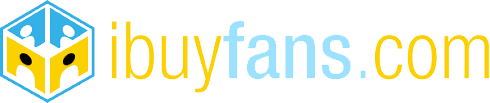
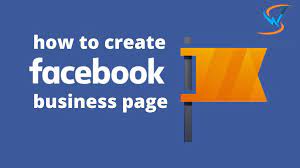
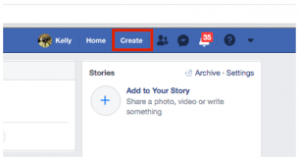
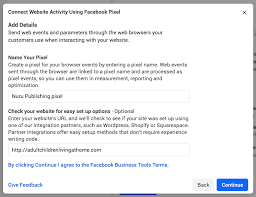
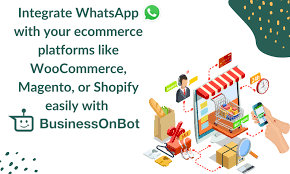
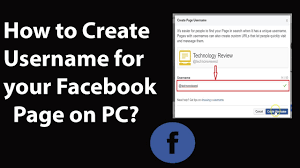
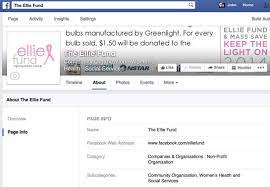


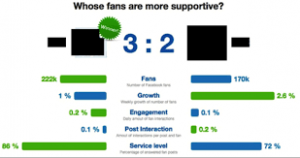
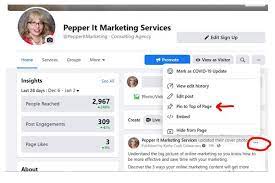
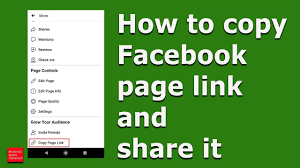
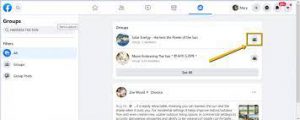

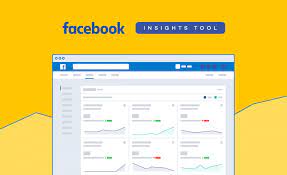
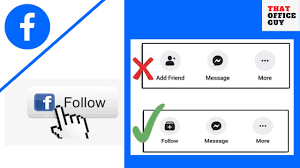
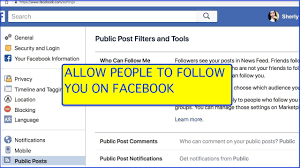
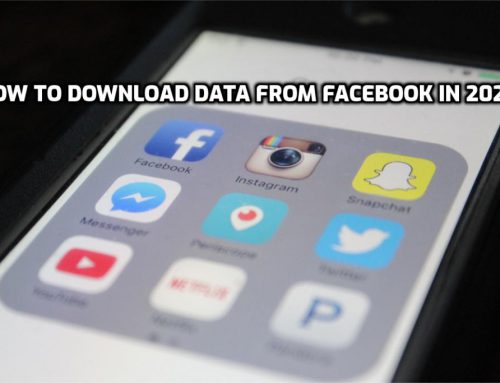


Leave A Comment