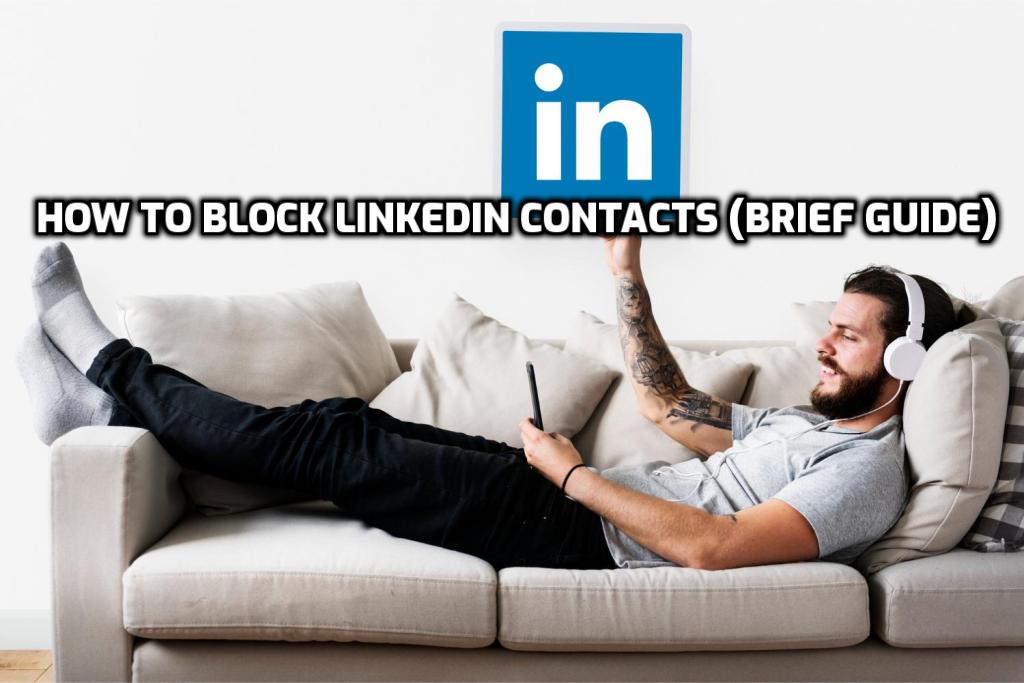
LinkedIn is among the most widely used social media platforms in the business industry. The “the block people on LinkedIn” feature was activated in 2014 in response to user demand. Before this update, LinkedIn users cited the inability to block other users as the most significant shortcoming of the social media platform. The head of LinkedIn’s security department, Paul Rockwell, stated that this feature is complicated to develop despite its apparent simplicity. Using the blocking people on the LinkedIn feature, LinkedIn members will block the LinkedIn profiles of spam-sending companies.
Modifications Made to LinkedIn Via the User-Blocking Function
In addition to the user-blocking feature, the following options have been added to LinkedIn’s settings:
- Allows you to remove an existing connection with any LinkedIn member in your network.
- Customize your public profile: This feature lets you control whether your public profile is discoverable by search engines.
- Activity broadcasts: Allows you to determine whether other users can view your profile page updates, such as recommendations made or companies followed.
- Allows you to determine who can view your profile photo.
- Profile viewing: This allows you to customize how your profile appears to a user whose profile you’ve viewed.
Ways to Block Individuals on LinkedIn
Thankfully, blocking someone on LinkedIn is now very straightforward. With this feature, your profile page will finally have peace and quiet. Keep in mind, however, that once you block someone on LinkedIn, you will no longer be able to view their profile, send them messages, or view their shared content. So let’s discuss how to block individuals on LinkedIn:
- Visit the profile page of the individual you wish to block.
- Tap the “More” icon in the screen’s upper-right corner.
- Select “Report / Block” from the menu that drops down.
- Select “Block the specified member.”
- Finally, tap “Block” in the confirmation window that appears.
Advantages and implications of blocking on LinkedIn
This article comprehensively responds to the question, “Can you block people on LinkedIn?” Therefore, why should I block someone on LinkedIn?
First and foremost, avoid receiving unsolicited or inappropriate messages. The second reason is protection against stalkers. In this manner, you can finally conceal your LinkedIn profile from a former employer or colleague.
FAQs
On LinkedIn, you can block up to a thousand members.
It takes 48 hours before the unblocked user can be blocked again.
The “Me” icon is at the top of your LinkedIn homepage. Click “Settings and Privacy,” and then click “Change” beside “Blocked” in the “Visibility” section. From this section, you can view the list of individuals you have blocked and make any necessary adjustments.
You cannot view the profile of the individual you have blocked.
The “Me” icon is at the top of your LinkedIn homepage. Then, on the “Privacy” tab, click “Settings and Privacy,” followed by “Blocking and Hiding” on the page’s left. Click “Modify” beside “Blocking.” Find the person’s name on the “Blocked” list and click “Unblock.”
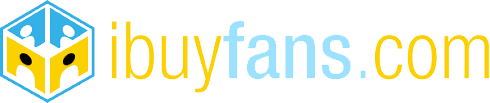
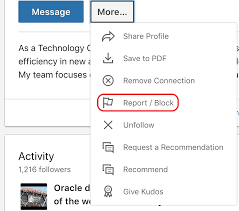
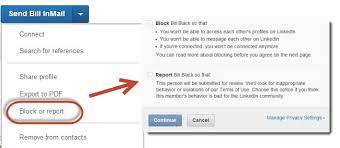
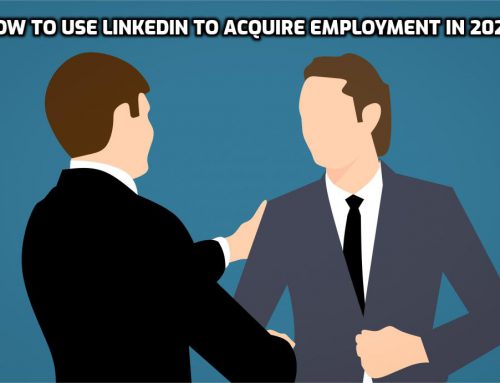
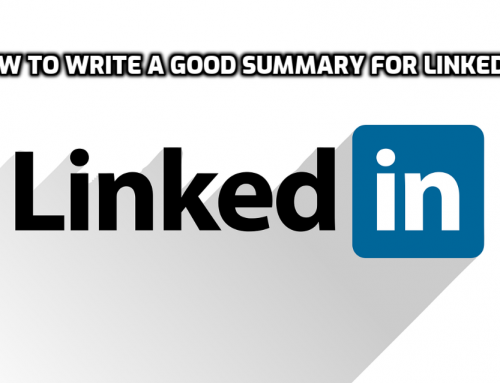
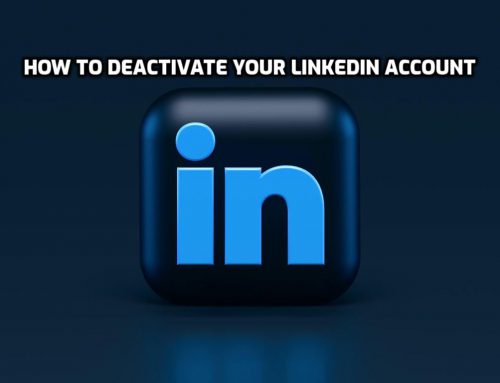
Leave A Comment