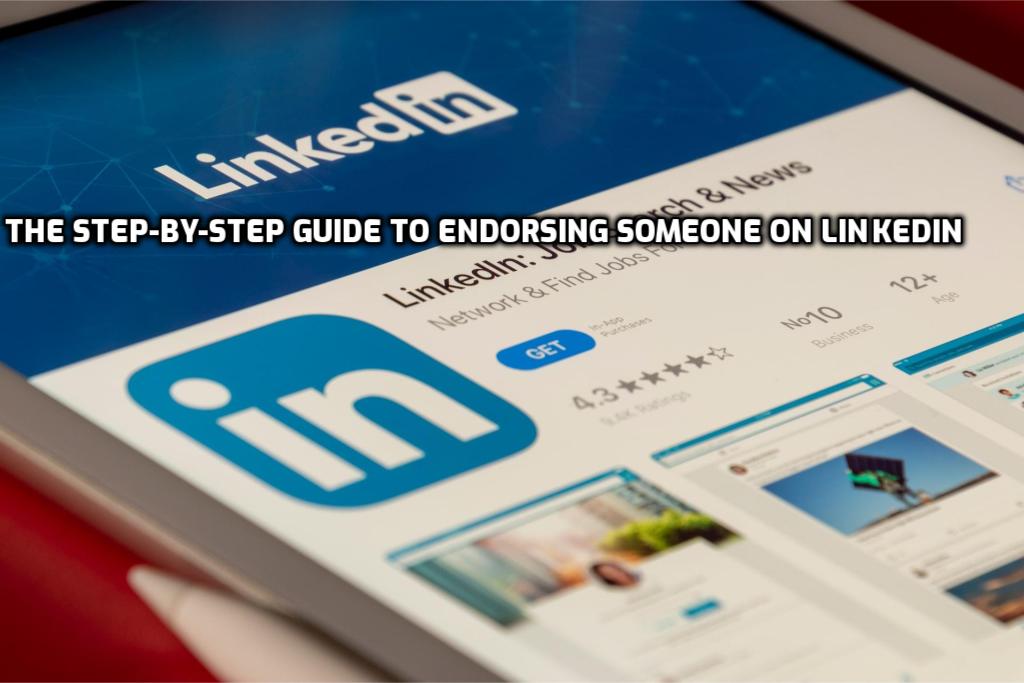
LinkedIn allows you to connect with people in your professional network, whether they be colleagues, workers, or employers. On your LinkedIn profile, you can include absolutely anything relevant to your professional life. For instance, you discuss the experiences you’ve had in the workplace, the activities you enjoy, and the abilities you possess. The fact that you can both receive and provide endorsements is a significant benefit to your skills. The trustworthiness of your work and your reputation will increase as a result of these endorsements. This article will teach you how to endorse talents on LinkedIn if you are still familiar with the process. The question is, shall we?
How to Get Endorsements on LinkedIn?
Your coworkers are typically the best candidates to vouch for you because they are the ones who are directly exposed to your work and can attest to your abilities. As a result, you may approach them with the request to provide you with endorsements. In addition, some of the input is provided by members of LinkedIn. It would appear that most LinkedIn users enjoy replying to endorsements given. When you provide endorsements to your connections, it opens the door for those connections to give them endorsements to you. However, it would help if you exercised caution because the endorsements you give might directly influence the perception of your reliability. Therefore, you should make an effort to maintain your objectivity.
You can also request recommendations from the people you are connected to on LinkedIn, another method for earning endorsements on the platform. To begin, click the search box and start typing the name of one of your connections. You will notice three dots on the page when you enter their profile. After you have clicked on the dots, you will be presented with questions regarding the relationship between you and your connections. You are now eligible to request recommendations if you have completed all of the requested blanks.
How Do I Give Someone a LinkedIn Endorsement?
If you wish to express your support for one of your fellow employees, you should do the following:
-
First, enter their profile. The profile will contain a skills and endorsements section.
- In this section, each skill is represented by a plus symbol.
- After clicking the plus symbol next to the skill you wish to endorse, you will be prompted to answer two questions.
- The first question will ask for your thoughts on the user. The selections will be categorized as “good, very good, and skilled.”
- The second inquiry will concern the origin of your knowledge. You can select one of the parts that indicate your relationship with the user.
- Now all that remains is to submit the form!
The Wrap-Up on How to endorse Someone on LinkedIn
In this article, we have provided answers to queries regarding the endorsement feature of LinkedIn; we sincerely hope that you have located all of the information that you require.
FAQs
When people endorse you, you will receive a notification asking whether you wish to approve it. You may respond this way to prevent the endorsement from appearing on your profile.
LinkedIn has a 24-hour limit of 150 endorsements per user. If you exceed the maximum, you are unable to provide endorsements. Therefore, you may need to wait a few days before providing additional endorsements.
There is a skills and endorsements section in your profile. In this section, there is also an editable pencil icon. You must then modify your endorsement settings. With this step, you will no longer receive endorsements, and your previous endorsements will be concealed.
There is a 50-point skill cap for each profile. If the limit has been reached, you may need to remove some to add more. In addition, if you remove skills from your profile page, the endorsements associated with those skills disappear. Therefore, you must re-add your skills. When you re-add them, their endorsements will also return. If you are certain that the issue is unrelated to the first two solutions, your connection who endorsed you may have removed it. However, there is no way to discover it due to LinkedIn’s privacy policies.
There is a section titled “Settings & Privacy” when you log into your LinkedIn profile. In this section, there is a “Communications” option, and this option allows you to modify the types of notifications.
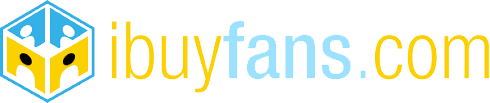
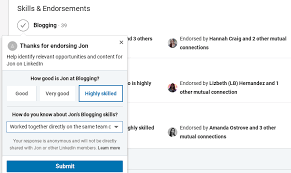
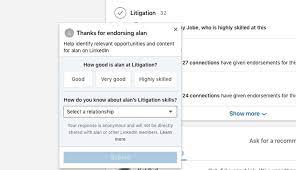
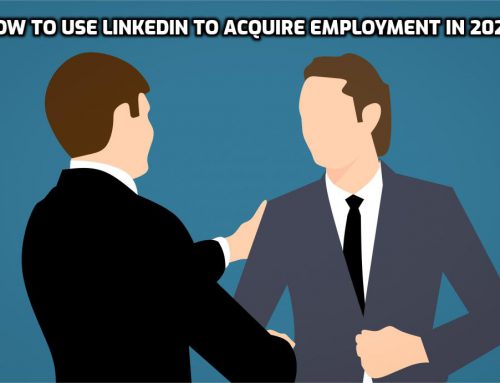
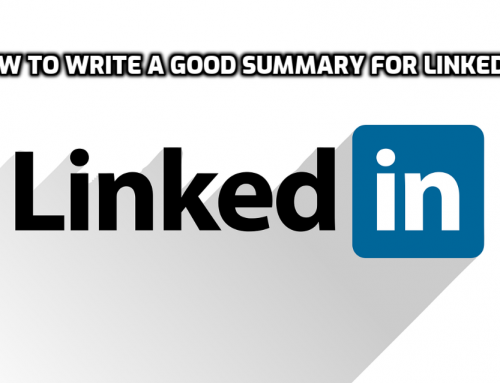
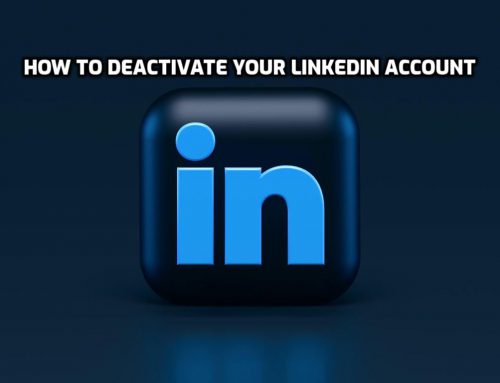
Leave A Comment